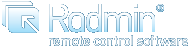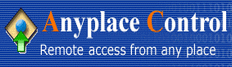Being able to access your computer from anywhere in the world means a whole new level of freedom. GoToMyPc offers just that service; it allows you to access your computer from anywhere that has an internet connection and a web browser.
GoToMyPC is one of the best
remote access computer solutions around at the moment. It overcomes all the usual difficulties associated with accessing a computer remotely to make it easy enough for home users to get to grips with, but powerful enough to satisfy the requirements of business users. For whatever the reason you want to be able to access a computer remotely, GoToMyPC will help you do it quickly, easily and at a very reasonable price.

You can try this application if you are looking for a free
remote access computer application to control your computer or remote desktop viewing. Using this application, you can access your computer from virtually any browser or from any wireless devices that can access internet. LogMeIn free version does not support file sharing and hardware sharing or remote printing but LogMeIn Pro does support all these functions.
Using this application you can organize a mini meeting with group of friends, business meetings or office meetings on the net. You can listen to the songs saved on your computer and synchronize clipboard with the remote computer. It has the feature to chat between connected computers. You can even reboot or reconnect your computer, and it works even in the safe mode. All the data is encrypted for maximum security and detects any intrusion via SSL/TSL. Works on Windows and Macintosh systems.

Teamviewer is a professional remote access and assistance application mainly aimed at business and corporate users. However, a free version is available for private use which contains many of the same features as in the professional versions. If you are a business looking for a remote assistance solution, Teamviewer is a very reasonably priced and high quality choice, but home users may find the free version provides everything they need.
This application will work just fine with any kind of firewall and you need not make any changes like port forwarding. Security is no longer an issue using this application, since all the data is encrypted and has standard SSL. From the web, you can
access a remote computer with ease.

PCNow by WebEx is a highly secure and versatile
remote access computer solution for PCs and Macs. WebEx is part of the Cisco group so the quality of the software can be guaranteed by a big name in networking products.You can also invite a friend to assist you with the computer or to share your desktop remotely. Now you can control your hardware’s like web cams and printers using this application so that you can see what is happening at your home or print documents remotely. High security features like SSL, TSL and data encryption are available. It supports file transfer and sync computers. You can also listen to music on your local PC from the remote computer.
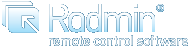
Radmin is a
remote access computer that control program that enables you to work on one or more remote computers from your own. It is a complete remote control solution with all key features such as File Transfer, NT security, Telnet and Multilanguage support included.
How It Works:
You see the remote computer's screen on your monitor either in a window or full screen. All your mouse movements and keypresses are transferred directly to the remote computer. You work on the remote computer just as if you were right there at it. According to our tests and user feedback, Radmin outperforms every other remote control software in speed and amount of work that can be done.
The remote computer can be located anywhere on the Internet or your local area network. With Radmin you don't need a fast network connection to work on a remote computer. Even if you are connected by modem, you can reach a reasonable speed of about 5-10 screen updates per second. If connected to a LAN you can reach the real-time speeds of about 100 - 500 screen updates per second. This can be adjusted up or down to save bandwidth.
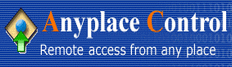
Anyplace Control is a Windows software that allows you to securely control
remote access computer and transfer files via the Internet or LAN. The built-in File Transfer feature will let you transfer files between the computers. With Anyplace Control, you can restart and shutdown a remote PC, lock a remote mouse or keyboard, and do many other operations.Supports file transfer by drag and drop method and you can even print documents using printer on the remote computer. It works even on the systems running on a dynamic IP address. Using this application, you can even turn on a
remote access computer using Wake-On-LAN technology.

ShowMyPC is a
remote access computer application whose main function is to allow the control and viewing of a remote PC. It is a java based application and so can run on Windows or Linux based PCs as well as Macs, although not all of the features are available in each different version. The main remote viewing facility works very well between different platforms however. The two different versions on offer vary slightly in their functionality and price, with the more expensive of the two offering a few more features. The higher priced version is aimed more at people who want to have extra features to provide remote assistance and collaborate on projects with the
remote access computer.

RemotelyAnywhere provides full remote control access to the host PC from a web browser anywhere in the world. Once logged into the system, a wide variety of options are available which make diagnosing and repairing problems on the remote PC easy and fast. The PC can be operated as if you were sitting directly in front of it and all the files and applications are accessible. Furthermore, it is easy to drag and drop files between computers, share the clipboard and hear all the system sounds produced by the
remote access computer.

RealVNC provides
remote access computer control software which lets you see and interact with other computers. This software integrates file transfer and powerful deployment tools. RealVNC is very good for medium/large enterprises and individual users alike and it supports Windows, Unix and Mac platforms.The main function of Real VNC is to allow you to connect to a remote computer and take control as if you were sitting in front of it. The software handles this with ease on each of the most common operating systems and provides cross platform support so that, for example, you can control a Mac from a Windows PC. A free edition, personal edition or enterprise edition is available and each caters for different groups of users. The free edition may suffice for some people, but it excludes a lot of the useful features, like file transfers, that the personal edition offers. The enterprise edition is the only one which provides full cross-platform support and enhanced security.

Bomgar offers to
remote access computer support professionals a product that does not require any installation and works both for Mac and PC remote desktop control. Since all Bomgar sessions are initiated via outbound connections, you can do remote computer control transparently through corporate firewalls. Bomgar is available for free trial.